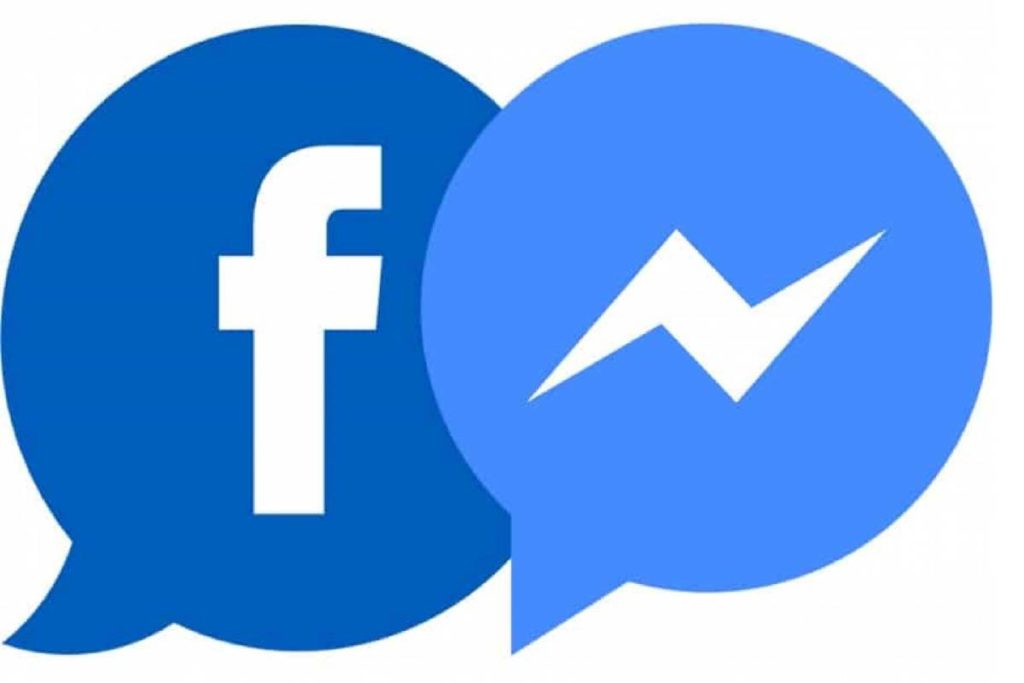Table of Contents
What are Facebook and Messenger?
Facebook and Messenger are one of the most popular chat applications. You probably use it daily if you are reading this.
Like any communication method, there are times when you need to block and unblock someone for being incredibly annoying.
However, after a while, you may choose that the person/profile no longer deserves to be blocked. Heck, you might even find the need to resume communication for selfish reasons.
In any case, here is a quick guide on how to block and unblock someone on Facebook and Messenger, covering iOS, Android, and the web browser.
How to Block Someone on Facebook?
1. Browser
To block someone on Facebook from your web browser, follow these steps:
- Click the inverted triangle button in the upper right corner of any Facebook page and select Settings & privacy > Settings.
- In the left column, click Locks.
- Go to the Block users section, type the person’s name in the text field, and click on Block. In this section, you will then find your list of blocked people.
- Next, click the Block button next to the user’s name in the list of results.
- The window that appears reminds you of everything that person will not be able to do later. To confirm, click Block [name].
Note: users do not notify when someone blocks them.
If the person’s name doesn’t appear by following the process above, you can do the following:
- Go to the person’s profile and click on the three-dot button located below their cover photo on the right side.
- Select the Block from the menu that pops up.
- Then click Confirm to apply the new settings.
2. Android or iOS
So you can block someone in the Facebook app:
- Open the Facebook app for Android or iOS.
- Press the button with three horizontal lines, located in the upper right corner on Android devices or in the lower right corner on iOS.
- Scroll down the menu and select Settings & privacy > Settings.
- On the next screen, go to the Privacy section and tap on the Blocks option.
- Click on the blue + button. In this section, you will find the people you have blocked later, and you can unblock them right there.
- Enter the person’s name and tap Block > Block.
- If you don’t see the user’s name, go directly to their profile, click on the three-dot button below their photo, and select Block > Block.
Note: When you unblock someone, their online friendship not automatically restore. If you were on your friend’s list, you need to send him a new friend request to add him again.
How to Unblock Someone on Facebook?
The interface is quite similar to iOS and Android. However, there are some small differences.
1. iOS (iPhones and iPads)
- Touch the Messenger application to launch it and select your profile photo (in the upper left corner).
- Swipe down and tap People in Preferences for more options. Blocked is the previous one in the window, which resolves to list everyone you have blacklisted.
- Touch a contact you would like to unblock and press “Unblock in Messenger.” A pop-up window will appear to request you to settle the decision. Touch Unblock again, and you can receive text messages and calls from that contact.
- The same window lets you unblock someone on Facebook. As you know, it is possible to block someone on Messenger and remain friends on Facebook.
2. Android
- Again, start by selecting the profile picture in Messenger Chats and navigate to People. From there, the rhetoric is slightly different.
- Select Blocked persons to view the blacklisted profiles, and then press Unblock next to a contact’s name.
- Of course, Android also permits you to block/unblock that person on Facebook from the same window.
3. Browser Method
- This way, maybe more work, but it is a useful alternative. It is what you need to do:
- Log into Facebook in your favorite browser and click the triangle icon to access the More menu.
- A select Settings from the drop-down window and the Lock tab (located in the left menu).
- Here you get the complete lockdown admin portal. You’re looking for “Block messages.”
- You will discover an incline of blocked contacts under “Block messages.” Just click Unblock next to the person’s name to unblock. There won’t be a confirmation popup, so consider yourself warned.
How to Block Someone on Messenger?
Here is a quick immediate on how to block a user on Messenger.
1. Android or iOS
- Access Chats and navigate to the one you want to block. Enter the chat thread and tap the profile picture of the person you wish to block. Then swipe down and tap Lock for more options.
- Select “Block in Messenger” in the next window and confirm your choice in the pop-up window. Please note that this action does not block someone on Facebook.
- The other method to do is knock on your profile picture in Chats, select People, and then Block. Touch “Add someone” and choose a person from your contacts.
Note: There is no choice to block messages from business pages and profiles. At least it is not called Block. After tapping the profile picture on the page, you will see Receive notifications and Accept messages. Knock the button next to Receive messages to turn it off.
2. Browser Method
- There are two conducts to block a person on Messenger here. Go to the Blocking tab (as described above) and enter the contact’s name in the box next to “Block messages from.”
- Another option is to click the Messenger icon, select the chat thread you want to block, and click the gear icon. Select Block, and you do.
How to Unblock Someone on Messengers?
If you want to unblock a person in Messenger acting directly from a smartphone and tablet, I will explain how to proceed on Android and iOS.
1. Android
- To unblock a contact on Messenger from an Android device, start the service’s official application and log in to your account (if necessary).
- Please open the chat related to the user you want to unblock by tapping on their first name.
- It should be in the list of recent chats (if not, search for it in the search bar placed at the top); press the button (the) located at the top right, and on the screen that opens, touch the unlock item located at the bottom.
- Finally, the movie opens to the OFF lever on the screen, the switch located in correspondence with the wording Block messages sent. And that’s.
- From this moment on, the user in question can send you messages again.
- In case you want to block it again, you will have to open the user’s chat in question, press the button (the), select the Block article, and move on ON the switch lever located in correspondence with the article Block messages sent.
- I remind you that, by blocking a user on Messenger, you will not only prevent them from sending you messages, but you will not be able to do so either (unless you revoke the block again).
2. iOS
- You usually use Messenger with your iPhone or iPad, and therefore, you want to know how to proceed with iOS?
- The steps you must follow are not very different from those I indicated in the chapter on Android.
- In this case, after opening the conversation related to the user you want to unblock, you must go to the latter’s settings to revoke the lock that you had previously activated.
- Then start the Messenger app on your device, log into your account (if necessary), open the chat related to the person you want to unblock, and tap on the username in question located at the top of the screen.
- Then press the voice to unlock located at the bottom and, on the screen that opens, raise OFF the switch lever located next to the wording Block messages.
- By doing so, the user will contact you again on Messenger (and you will also do the same).
- If you change your mind, you can re-block the person in question by following the reverse procedure I showed you a moment ago.
- Therefore, to do this, you have to open the chat of the person you want to block, press on their first name, tap the Block item, and move on IN the switch next to the wording Block messages. Easier than that?
- I want to tell you that by blocking a user on Messenger, you will not only prevent them from sending you messages, but you will not be able to do so (unless you revoke the block again).
3. Browser
- If you wish, you can revoke a user’s lock by acting on Messenger.com, the web version of the famous Facebook instant messaging service, whose interface is very reminiscent of its mobile devices application.
- To continue, the first thing you need to do is connect to the Messenger.com home page and log into your account (if you haven’t already).
- Then place it in the box on the left. The conversation related to the user you want to unblock or write your first name in the text field Search in Messenger placed in the upper left corner of the page and hit Send on the computer keyboard.
- Now, press the button (the) in the upper right part, a window that opens to the side, press on the gear symbol placed to the user’s name that about to unlock.
- In the menu that looks, click on the item Unblock messages, And that’s it.
- At the end of the operation, I suggest you reload the page to send a message to the user in question possibly.
- If the user you unblocked bothers you again by sending you continuous messages, you can mute them by blocking them for the umpteenth time.
- To do this, open the chat related to the latter, press the button (the) located in the upper right, tick on the gear, and in the menu that appears, click on the item Block messages.
- To finish, confirm the operation by clicking on the Block messages item in the box that opens, and you do.
- I remind you that, by blocking a user on Messenger, you will not only prevent them from sending you messages, but you will not be able to do so either (unless you revoke the block again).